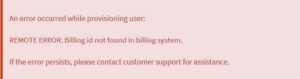Refer a Friend
Get $50 off your next bill by referring Bluepeak
We’re all about improving connectivity and growing opportunities in the heartland.
That’s why we’re expanding our fiber network every day.

To use BluepeakTV, you will need to create a Google account. If you currently do not have an account, please follow the steps below to create your account before your technician arrives.
1. Go to https://accounts.google.com/SignUp
2. Enter your name and click “next”
3. Enter your birthday information and click “next”
4. Select the pre-generated email address or create a Gmail address and click “next”
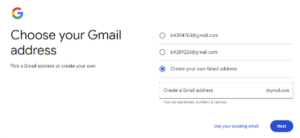
5. Create a strong password
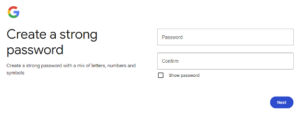
6. Add a recovery email, this is optional.
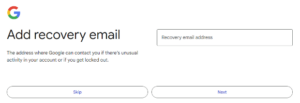
7. Review the account information and click “next”
8. Once the Privacy and Terms Agreement is confirmed, the Google account is now created. Sign in at https://accounts.google.com/
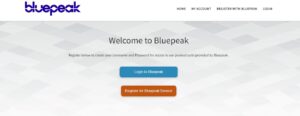
2. Input your email address, enter the answer to prove you are human and click the “Register” button.
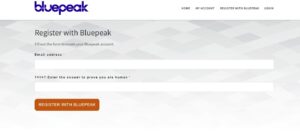
The Registration Complete screen will populate and an email will be sent to your email with confirmation link.
3. Login to your email that was used during registration and click the link to set your password and activate the account.
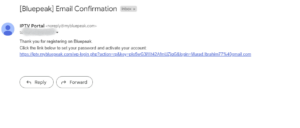
4. Create a new password.
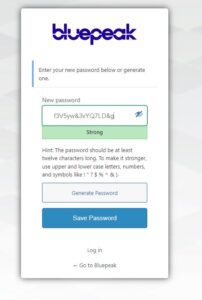
5. Click the “Log in” button.
6. Input your last name as it appears on the order.
7. Input your account number.
8. Click the “Register” button to complete the registration and activation process.
9. If you receive the following error, the account number or the email that was registered on the portal was input incorrectly, try again. If the issue persits, please contact us.