The Power of eero Whole-Home Wi-Fi
Coverage in every corner of the house.

What is eero?
eero is a Wi-Fi enhancer equipped with TrueMesh technology. Enjoy a reliable connection throughout your entire home, no matter how big it is or how many devices you run.
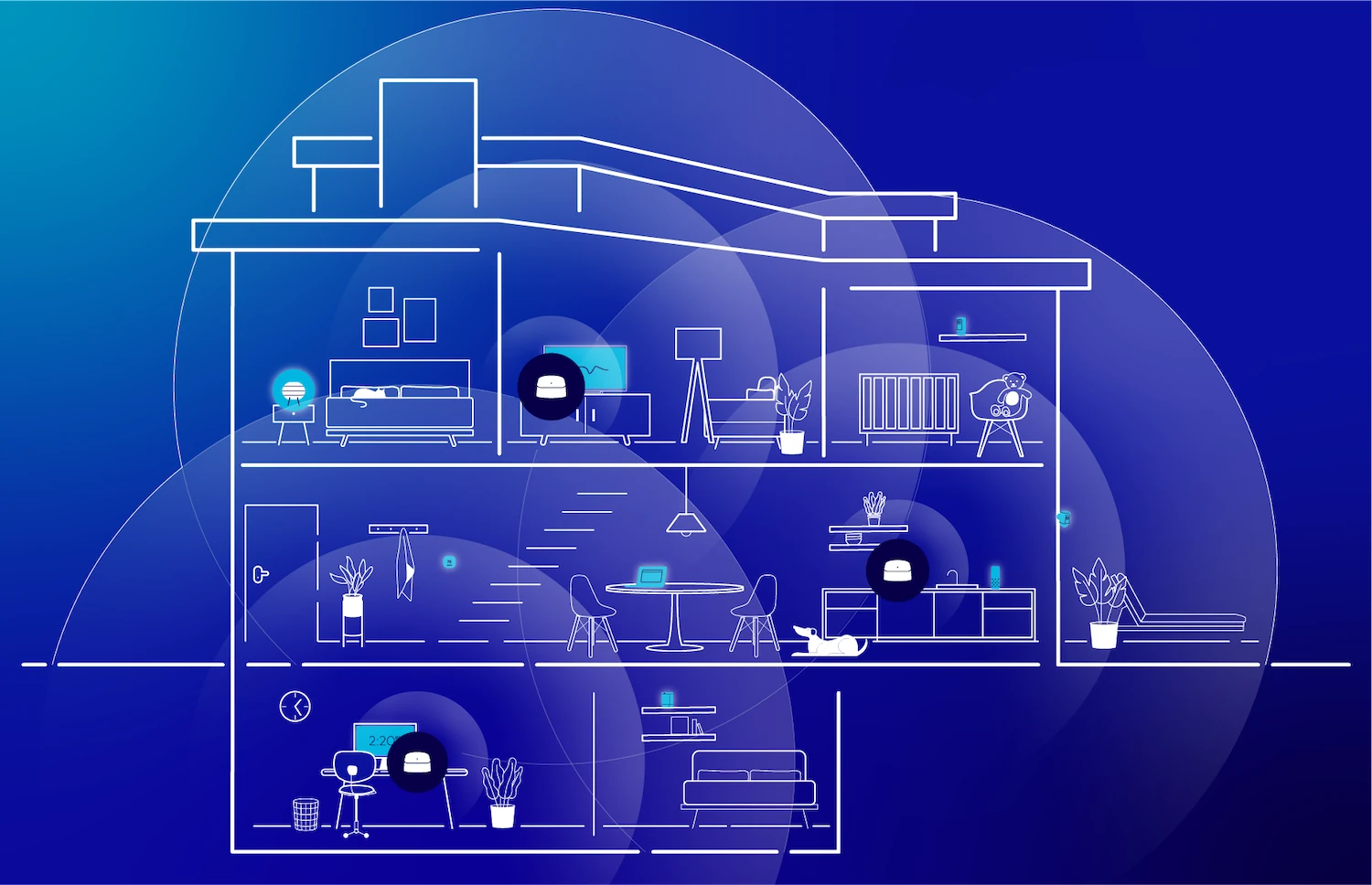
How many eeros do you need
in your home?
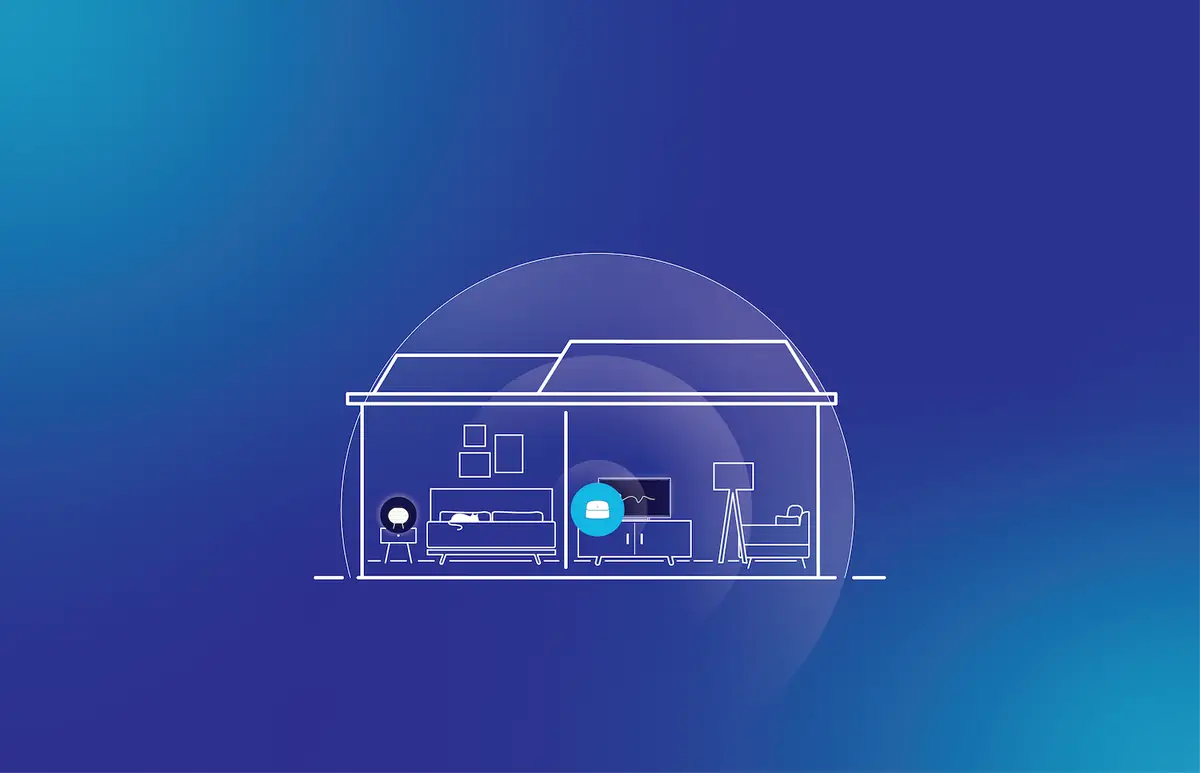
1 eero 6+
- Covers up to 1,500 sq. ft.
- 1-2 Users
- 75 Devices Supported
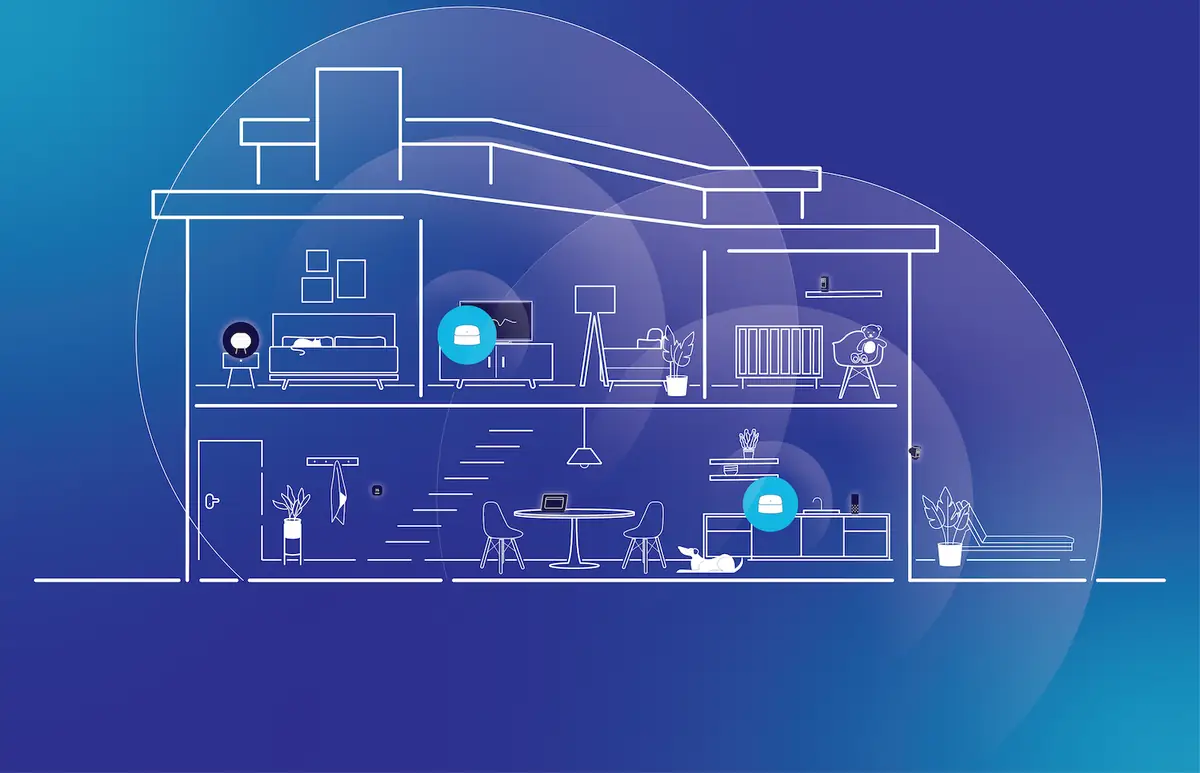
2 eero 6+
- Covers 3,000 sq. ft.
- 3-4 Users
- 75 Devices Supported
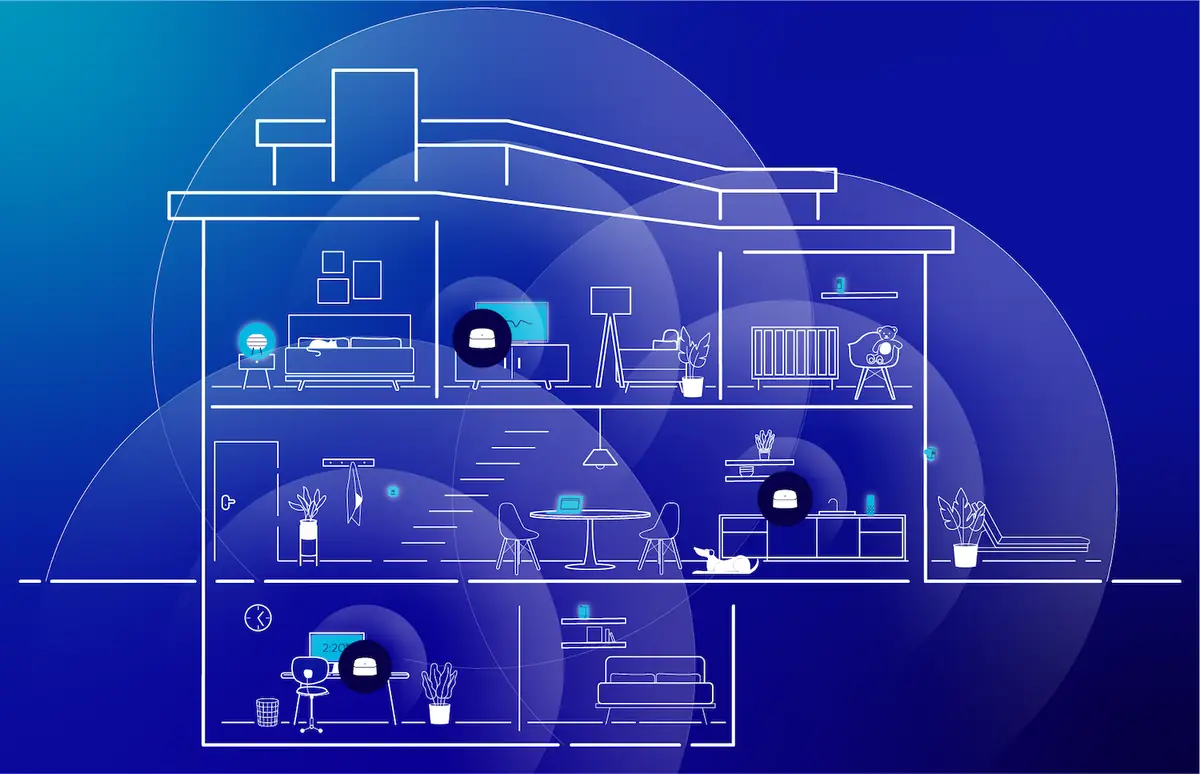
3 eero 6+
- Covers 4,500 sq. ft.
- 5-6 Users
- 75 Devices Supported
What eero delivers
Safety
Access parental controls, including content filters, entertainment controls, and site blocking.
Security
eero keeps your family’s personal information, devices, and network protected from online threats with world-class security.
Coverage
eero optimizes its performance based on your network layout, connected devices, and overall network usage. This means fast speed, efficient coverage, and reliable connection.
Control
Control your connected home devices from anywhere with a convenient mobile app.
eero brings in awards for innovation
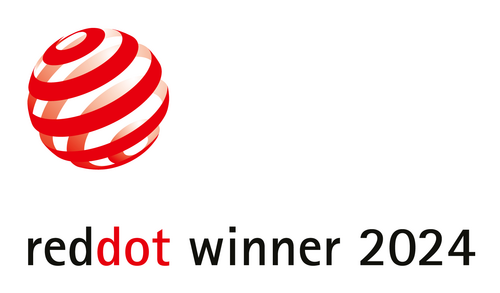

Devices tailored to your unique needs

eero 6+
Up to 1 Gig speeds
Coverage of 1,500 square feet
Supports 75+ connected devices.
Included with 2 Gig
a $139.99 value

eero Pro 6E
Up to 2 Gig speeds
Coverage of 2000 square feet
Supports 100+ connected devices.
Included with 2 Gig
a $249.99 value

eero Max 7
Up to 10 Gig speeds
Coverage of 2,500 square feet
Supports 200+ connected devices.
Included with 5 Gig
a $599.99 value
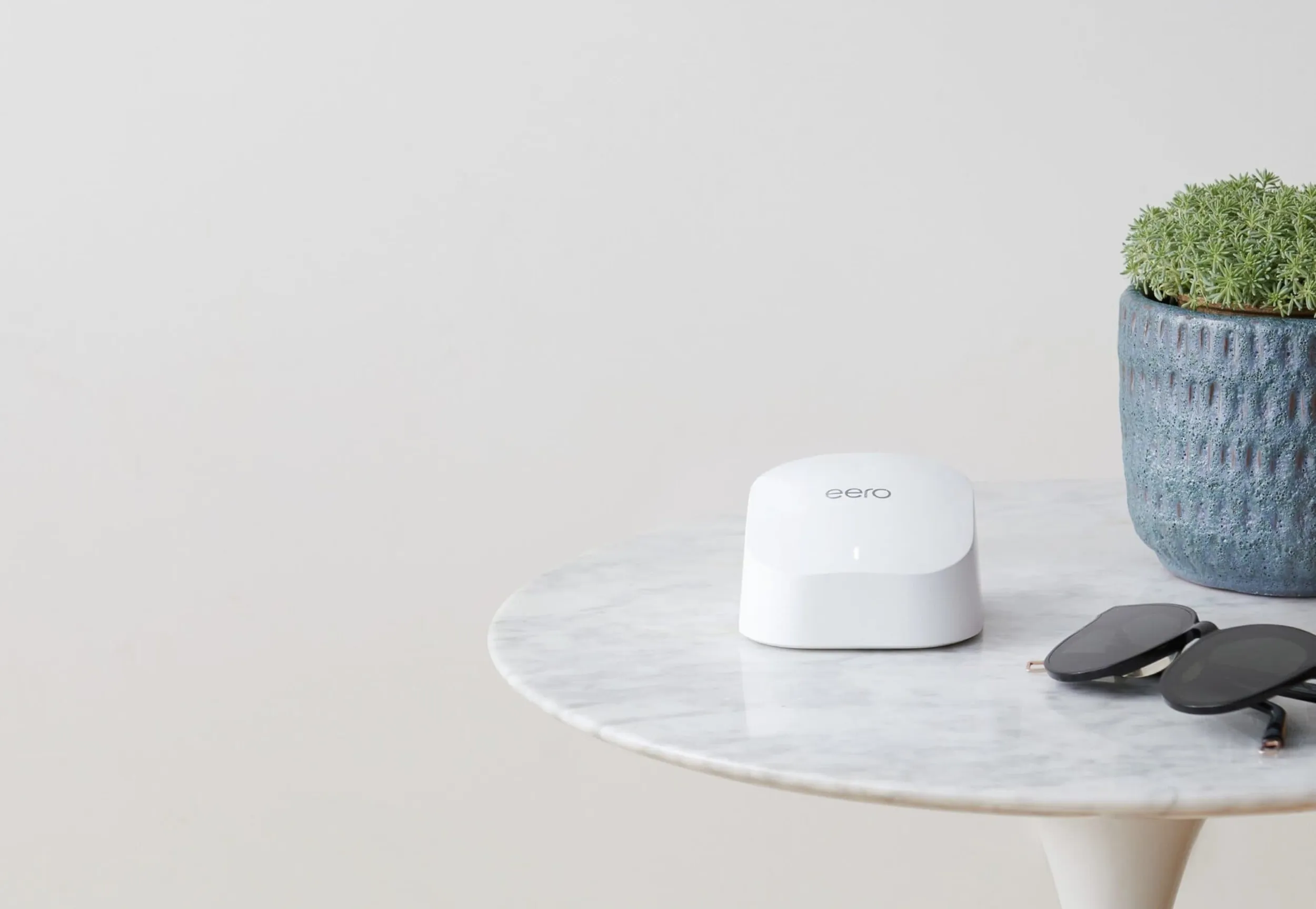
There’s more to eero than meets the eye
Enhance your experience even more with these unique eero upgrades
eero Secure
All eero Wi-Fi devices come with eero Secure.
eero Secure provides advanced network protection with added security features to help keep your connected devices safe and secure. Should your wired internet ever go down, eero Secure will keep you connected by automatically switching to your mobile hotspot. And, of course, it’s all easily managed through the eero app.
Advanced Network Security
Ad Block
SafeSearch
Content Filtering
Block & Allow Sites
eero Plus
All the benefits of eero Secure as well as eero DDNS, VPN powered by Guardian, and access to top-rated security apps 1Password and Malwarebytes.
 Hello World
Hello World
With 1Password you only need to memorize a single password. Use it for everything to protect all your information if you don’t share it. You are in control of who knows your password.
 Guardian
Guardian
VPN powered by Guardian for when you’re home and away. Make your connection secure and private, even on public Wi-Fi.
 Malwarebytes
Malwarebytes
Malwarebytes blocks ransomware attacks. Protect yourself from identity threats, system sabotage, and unauthorized tracking.
 DDNS
DDNS
Create an easy-to-remember host name for your network and connect from anywhere using eero DDNS (Dynamic DNS).
eero FAQ
How do I optimize my internet and Wi-Fi speeds?
Click here for an optimization how-to guide
Can I use my own router in place of an eero device?
Yes. You may use a compatible 3rd party device, but with eero you get an end-to-end mush Wi-Fi system that blankets your entire home in fast and reliable Wi-Fi.
What is eero Max 7?
eero Max 7 is eero’s fastest, most advanced Wi-Fi system that can put your devices in the fast lane with wired speeds up to 9.4 Gbps and wireless speeds up to 4.3 Gbps.
What is the difference between Wi-Fi 7 and Wi-Fi 6 technology?
Wi-Fi 7 technology can provide more than twice the speed of Wi-Fi 6. It provides lower latency, greater capacity, and more efficiency for all your devices on your network.
What is TrueMesh?
TrueMesh is an eero technology that allows eero systems to adapt to customers’ usages and needs to optimize Wi-Fi connection.
How do I download the eero app?
The eero app is available for download in the Apple App Store and Google Play Store. Open the App Store or Google Play link on your mobile phone and search for ‘eero’ to locate the app.
The eero app works on supported iOS and Android devices.
iOS requirements:
- Device running iOS 13 or later
Android requirements:
- Device running Android 7.0 or later (tablets included)
How do I set up my eero app?
Click here for a step-by-step guide
Reaching more homes every day
See if we’ve reached yours.
