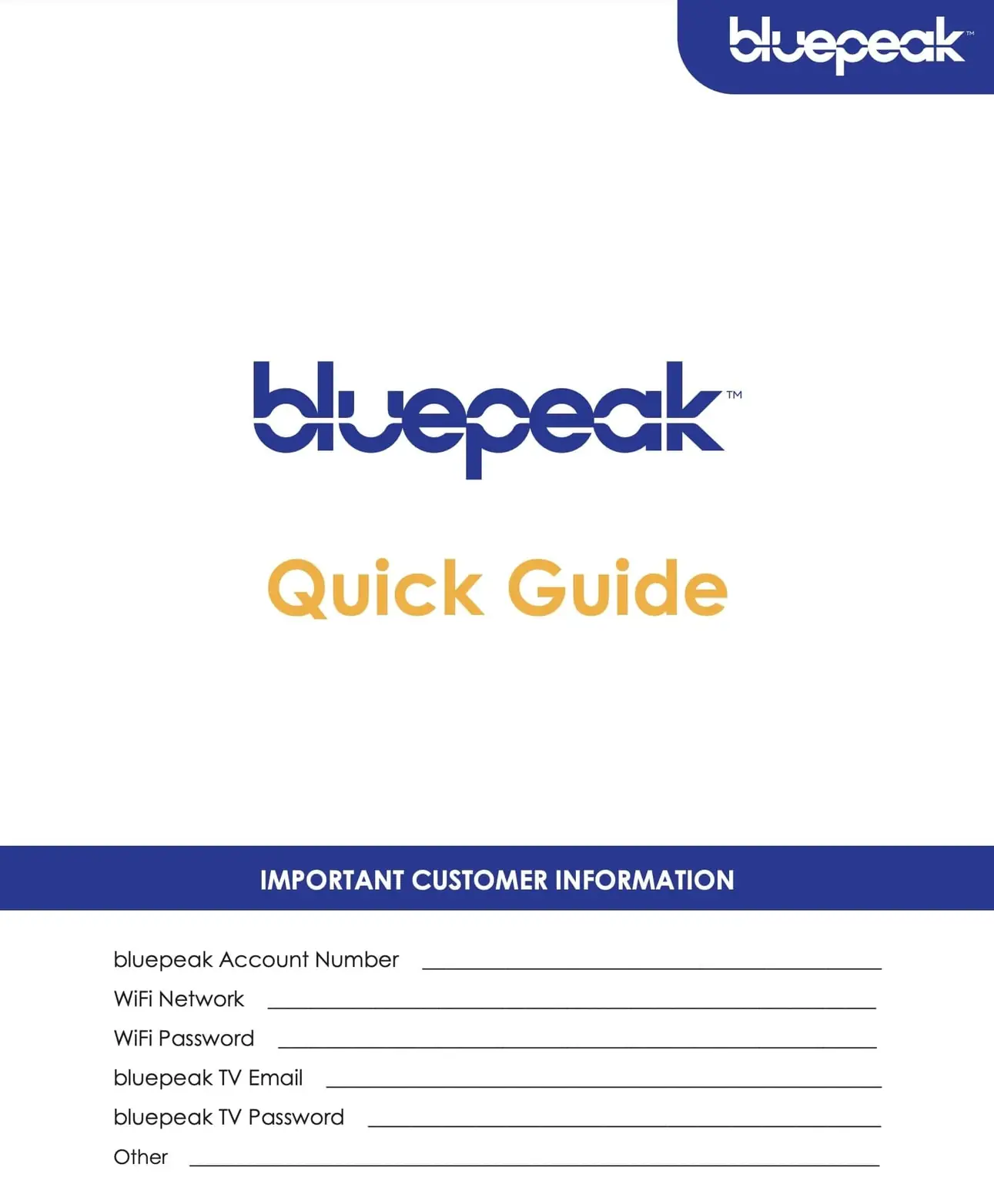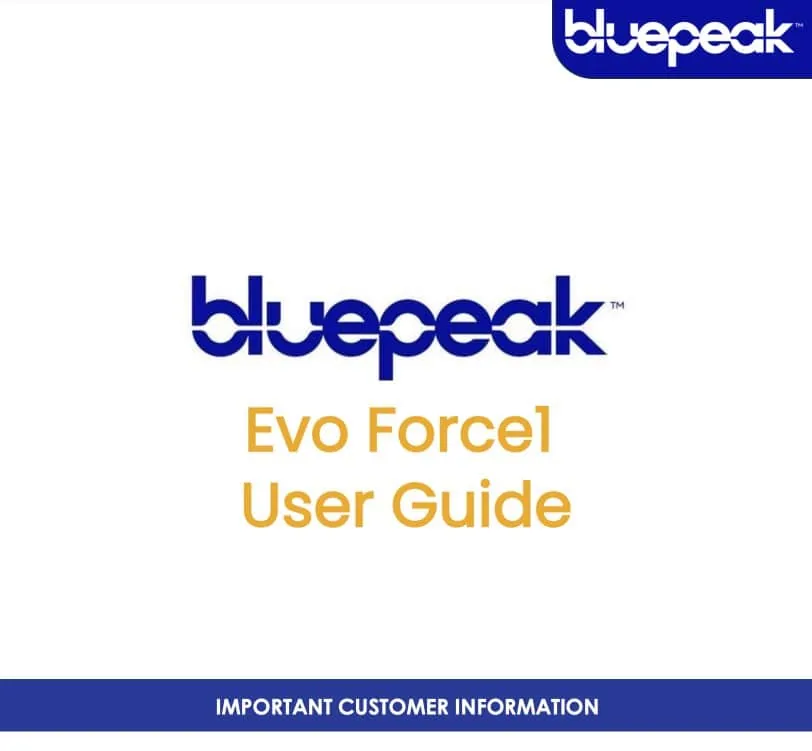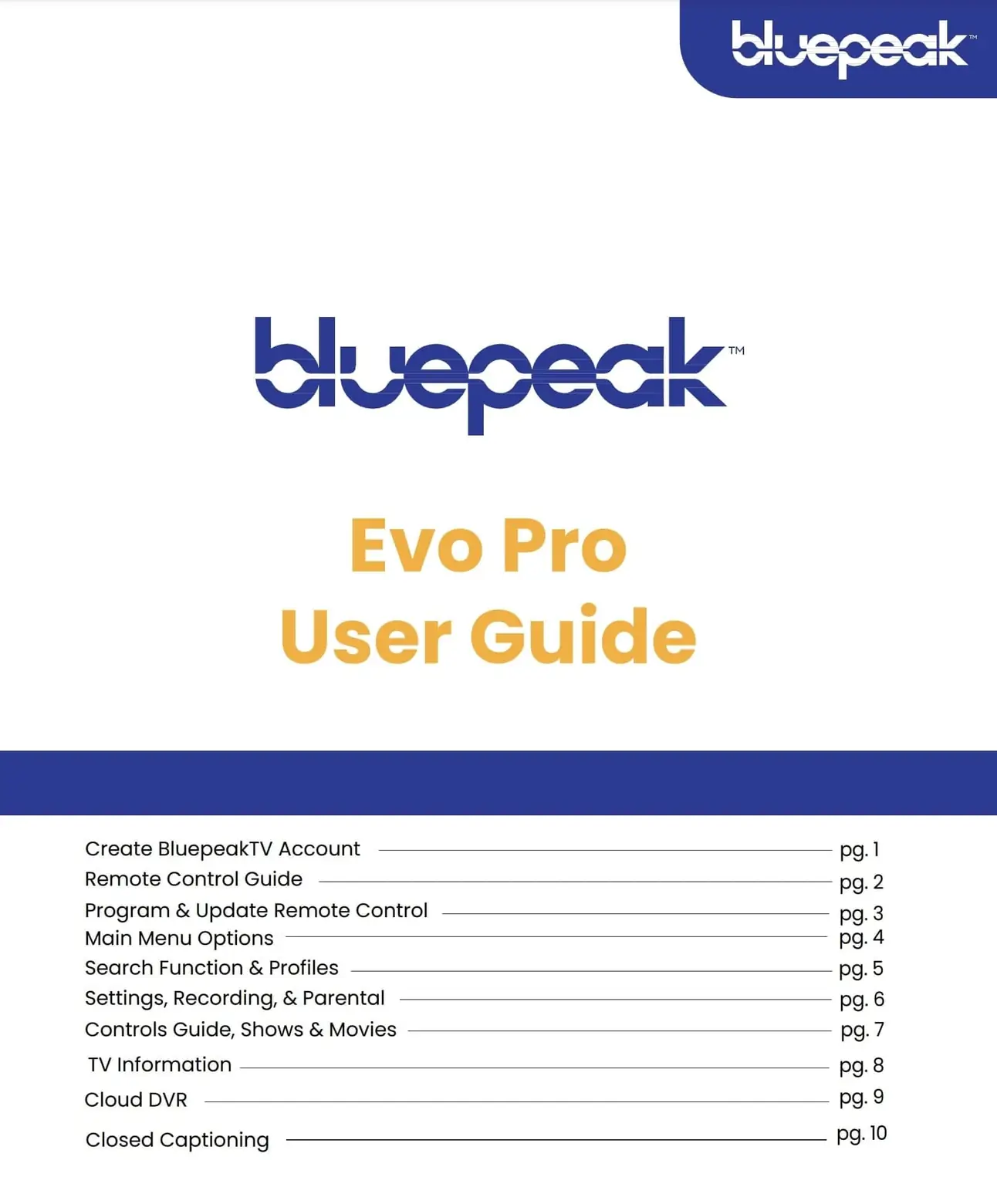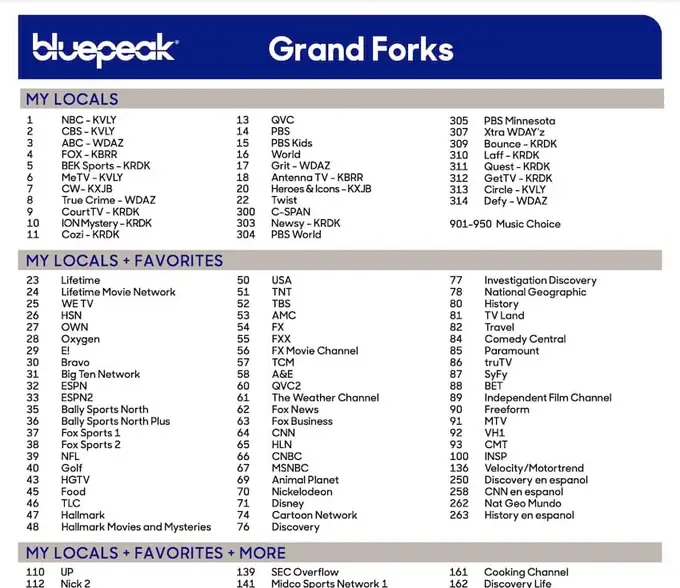BluepeakTV Support
We’re here to help
For help using and troubleshooting your BluepeakTV service. If you can’t find the answers you are looking for, you can contact us by phone, email, or chat.
For more information on BluepeakTV, visit our TV page.
Resources
FAQs
What is Bluepeak TV?
BluepeakTV is a streaming TV service available exclusively to Bluepeak Internet customers. We offer three packages with versatile video content and a whole-home Wi-Fi and on-the-go solution like no other. Each package includes one HD set-top box, three streams, 50 hours of recordings with add-on options, and Bluepeak Stream.
What is Bluepeak Stream?
Access approximately 175 TiVo+ FAST (Free Ad-Supported Streaming TV) channels and allows you to seamlessly search for content across multiple apps.
How do I launch the Bluepeak TV app on the Bluepeak set-top box?
Simply press the “My TV” button on the Bluepeak remote.
How many HD set-top boxes can I rent from Bluepeak?
The first one is included. After that, you can rent as many as you like for only $10.00 a month.
How do I record a program?
Locate the program you want to record on the Guide, click the OK button on the remote, and select Record.
How do I access my recordings?
Press the “My TV” button on the Bluepeak remote.
Arrow to your profile icon between the movies and the search function. Click the OK button on the Bluepeak remote.
Can I order pay-per-view through Bluepeak TV?
Unfortunately, PPV is not available from Bluepeak TV.
How do I change my location for my streaming services?
Your available streaming content is determined by your home area or current location settings. To ensure you receive the correct channels in your area, please follow the steps below to update your location for each streaming device:
YouTube TV:
Visit the YouTube TV Support Page to update your location settings.
Amazon Firestick:
Navigate to the ‘Settings’ menu from your home screen or press the ‘Home’ button on your remote to access ‘Settings’ directly. In the settings menu, scroll and select ‘Preferences’. Choose ‘Location’ within preferences and enter your current location and confirm. This will adjust the content available to you based on your updated location.
Amazon Alexa App:
To update your device location using the Alexa app: Open the Alexa app. Select ‘Devices’. Choose ‘Echo & Alexa,’ then select your device. Go to ‘Device Location’ and enter your complete address, and save.