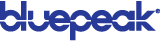Quick Tips: Polycom VVX 400 and VVX 410 Business Media Phones
These Quick Tips apply to VVX 400, 401, 410, and 411 business media phones.
Enter Data
Use the dialpad keys to enter information.
To type with the dialpad keys:
» Press a key repeatedly to view the character options and stop to select.
To backspace, press .
To type other characters:
» Press Encoding or Mode.
When using the dialpad keys, use the 1, *, 0, and # keys.
Place Calls
You can only have one active call in progress on your phone.
You can use the handset, speakerphone, or headset for calls. During a call, you can change modes by picking up the handset, or by pressing or
.
To place a call:
» Do one of the following:
- Pick up the handset, press
or
, enter the phone number, and press Send.
- Enter the phone number, press Dial, and pick up the handset, or press
or
.
- From the Lines screen, press the Line key, enter the phone number, and select Send.
- From the Home screen, select New Call, enter the phone number, and press Send.
- Select a Favorite from the home screen.
- Select a contact from the Recent Calls list and select Dial.
- Select a contact from the Contact Directory and select Dial.
Answer Calls
You can answer calls using the handset, speakerphone, or a headset.
To answer a call:
» Do one of the following:
- To answer with the speakerphone, press
or press Answer soft key.
- To answer with the handset, pick up the handset.
- To answer with a headset, press
.
End Calls
You can only end active calls. To end a held call, you must resume the call first.
To end an active call:
» Replace the handset in the cradle, press or
, or press the End Call soft key.
To end a held call:
1 Highlight the held call and press Resume.
2 Press End Call.
Hold and Resume Calls
You can have multiple calls on hold and resume a call at any time.
To hold a call:
» Highlight the call and press the Hold soft key or press .
To resume a call:
» Highlight the call and press the Resume soft key or press .
Transfer Calls
You can transfer calls to any contact and choose the way to transfer the call.
To transfer a call:
1 Press and hold the Transfer soft key or press .
2 Choose Blind or Consultative.
3 Dial a number or choose a contact.
If you chose Blind, the call is transferred immediately.
4 If you chose Consultative, press the Transfer soft key or press after speaking with your contact.
Forward Calls
You can forward an incoming call to a contact or forward all incoming calls to a contact.
1 On the Incoming Call screen, select Forward.
2 Enter your contact’s number and select Forward.
To forward all incoming calls:
1 On the Home Screen, select Forward.
2 If you have more than one line, select a line.
3 Choose either Always, No Answer, or Busy.
4 Enter a contact’s number, and select Enable.
If you chose No Answer, you can enter the number of rings before the call is forwarded.
To disable call forwarding:
1 On the Home Screen, select Forward.
2 If you have more than one line, select a line.
3 Choose your forwarding type and select Disable.
Initiate a Conference Call
You can initiate a conference call with up to 24 contacts.
To initiate a conference call:
1 Call a contact.
2 Select Conference and call your next contact.
3 When your contact answers, select Conference.
You can also join an active and held call into a conference call.
To join two calls into a conference call:
» On the Calls screen, select Join.
Manage Conference Calls
When you initiate a conference call, you can manage all or individual conference participants:
To manage all conference participants:
» Do one of the following:
- Select Hold to hold all participants.
- Select Mute to mute all participants.
To manage individual participants:
1 Highlight a participant and Select Manage.
2 Do one of the following:
- Select Far Mute to mute the participant.
- Select Hold to place the participant on hold.
- Select Remove to remove the participant from the conference and create a separate call with the participant.
- Select Information to view information for the participant.
View Recent calls
You can view placed, received, and missed calls.
To view recent calls:
» Select Directories > Recent Calls.
View the Contact Directory
You can view and add contacts to the Contact Directory.
To view the Contact Directory:
» Select Directories > Contact Directory.
To add a contact to the Contact Directory:
1 In the Contact Directory, select Add.
2 Enter the contact’s information and select Save.
You can enter a number between 1 and 99 in the Favorite Index field to make a contact a favorite.
Listen to Voicemail
When you have new voicemail messages, the messages icon displays on your line.
To listen to voicemail:
1 On the Home screen, select Messages or press .
2 Select Message Center > Connect.
3 Follow the prompts.
Mute the Microphone
You can mute or unmute your microphone during calls.
To mute or unmute your microphone:
» Press .
The key glows red when your microphone is muted.
Enable Do Not Disturb
You can enable Do Not Disturb when you do not want to receive calls.
To enable or disable Do Not Disturb:
» On the Home Screen, select DND.
Set Ringtones
You can set ringtones for incoming calls from all contacts and from individual contacts.
To set a ringtone for incoming calls:
» Select Settings > Basic > Ring Type and select a ringtone.
To set a ringtone for individual contacts:
1 Select Directories > Contact Directory.
2 Choose a contact and select Edit.
3 Choose a ringtone and select Save.